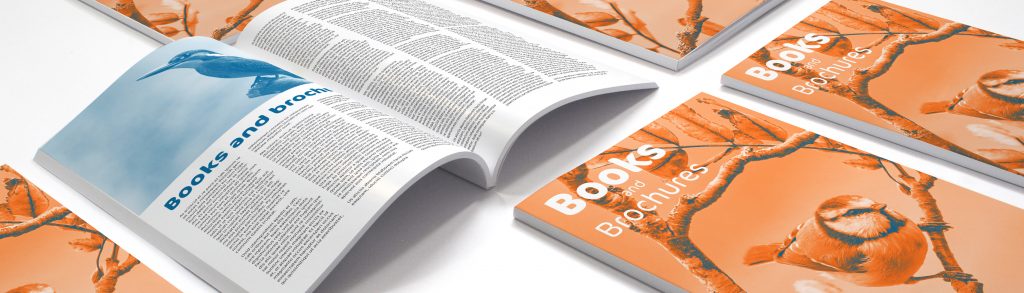At some stage your computer RGB file must be translated to CMYK in order to print it on a full colour printing press. That includes all type, all blocks of colour and all photographs. While most computer users get used to working with colour through RGB (monitors are set up this way), colour printing works through a different set up, CMYK (Cyan, Magenta, Yellow, Black). This is “4-colour process” or “full-color” printing that comprises the majority of leaflets, posters, brochures, magazines and marketing materials you see every day.
Converting from RGB to CMYK using popular computer programs:
Microsoft Publisher 2000
Microsoft Publisher defaults to RGB, but it is easy to convert everything to CMYK full colour.
Use the following menu options: Tools/Commercial Printing Tools/ Color Printing and select Process colors (CMYK). Please note that all images incorporated into a layout need to be linked and not embedded in order to maintain the CMYK color space within the image.
Using the following menu options does this: Tools/Commercial Printing Tools/Graphics Manager and highlight the embedded image. Click Link and click Browse to locate the original file and link to it. You will then need to send both the images and the layout file to us for printing.
Microsoft Publisher 2003-2007 or later
Select File Tab, then select Info. Select Commercial Print Settings. Select Choose Color Model, then Select Process Colors (CMYK)
Adobe Photoshop
If the file already exists select the following menu options: Image/Mode/CMYK When starting a new file select CMYK for the mode before clicking OK.
Corel Draw 9
Select each object you want to convert. Select the Fill tool and click Fill Color Dialog. Make sure the Color model is CMYK. For each object with an outline: Select the Outline tool and click the Outline Color Dialog. Make sure the Color model is CMYK.
Adobe Illustrator
Select File/Document color mode/CMYK color
Quark Xpress 4.1
Use the following menu options: Edit/Edit Colors/Show Colors in Use/Highlight Color and click Edit. Change model to CMYK and deselect Spot color. Remember to send us your layout and linked images!
Adobe InDesign
Use the following menu options: Window/Swatches and Window/Color. Double click color in Swatches Change color mode to CMYK and color type to Process. Any colors created in the document that are not in the Swatches palette, need to be changed to the CMYK color space. Select each object you want to convert and make sure the Color palette reflects the CMYK percentages. Click top right arrow in the palette to change to CMYK if necessary. Remember to send us your layout and linked images!
Adobe Pagemaker 6.5
Use the following menu options: Window/Show Colors. Double click “colors” in palette and select Model to be CMYK and Type to be Process. Please be advised that Pagemaker does not successfully represent CMYK color on the monitor.
The following programs do not have the capability to convert to CMYK, but don’t worry, 221 creative printers will convert it for you free of charge!
Adobe Photoshop LE
Adobe PhotoDeluxe
Microsoft Word
Microsoft Excel
Microsoft Powerpoint
Microsoft Works
Microsoft PhotoDraw
Picture It Publishing
If you do not see your program listed here, or are having difficulty converting RGB to the CMYK color space,
please call us at 0114-2754258 for further assistance, or visit our website: http://www.221print.com.